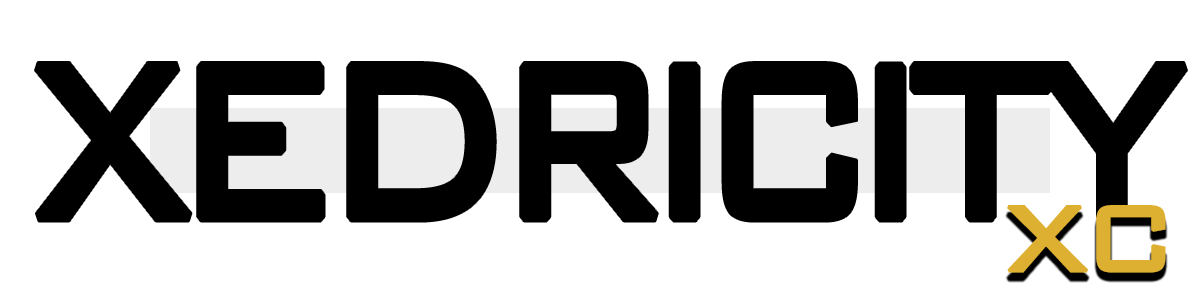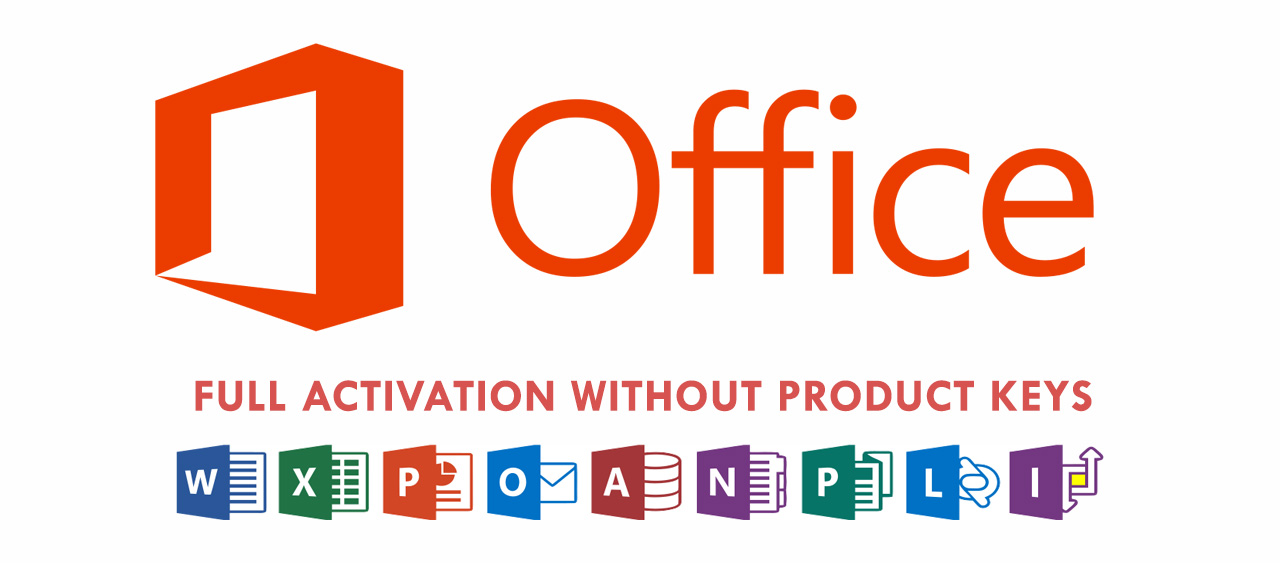So, you probably thinking about how the heck you can activate Microsoft Office using only command prompt and not using any product keys? Well, technically this tutorial will tell on how you can exactly do that. This tutorial is very easy even no coding knowledge will be able to perform this task.
First, if you have not installed Microsoft Office you can download here :
Straight from Microsoft website.
Of course, if you already have office installed on your PC then no need to download and install the above Office version. This works awesome with Office 2010, 2016 and 2017. I have not tried any other version of Office I guess you can try it yourself if your version is not listed here and let us know if its works on your version of office or not.
Okay the start Open up command prompt tool as Administrator. How to open command prompt? On the task bar search bar tyle “cmd” without quotes. Right click the “Command Prompt” result and click on the “Run as Administrator”

You have to find the right location of the installation folder of Microsoft Office on my case its C:\Program Files\Microsoft Office and go to the command prompt and type :
cd cd /d %ProgramFiles%\Microsoft Office\Office16See image how i did it:

and then type and enter this code.
for /f %x in ('dir /b ..\root\Licenses16\proplusvl_kms*.xrm-ms') do cscript ospp.vbs /inslic:"..\root\Licenses16\%x"See image how i did it:

Now you are ready to activate your ms office version.
Copy the whole code below and paste on your command prompt
cscript ospp.vbs /unpkey:BTDRB >nul
cscript ospp.vbs /unpkey:KHGM9 >nul
cscript ospp.vbs /unpkey:CPQVG >nul
cscript ospp.vbs /sethst:kms8.msguides.com
cscript ospp.vbs /setprt:1688
cscript ospp.vbs /actCommand prompt will show results about the successfull activation of your office. See image below:

Congratulations! You have just activated your Office version without the use of any software that may contain malware. Activate your office programs without product keys.
Check Your Office License Activation
Now check your office version if its really activated. To do this go to Word an office program and then click File below it you will see “Accounts” then you will just like the image below:
Special thanks to https://msguides.com/ for providing the product keys that are used on this tutorial.